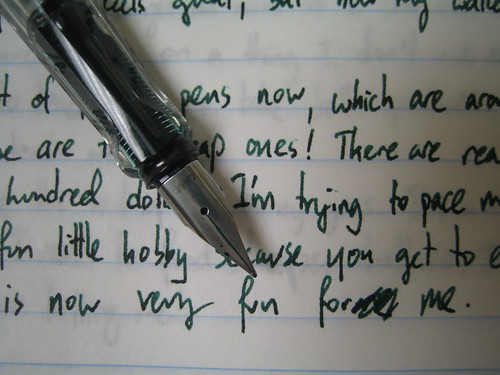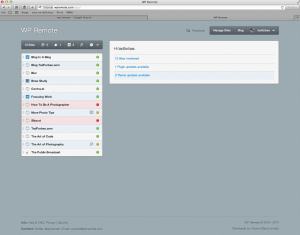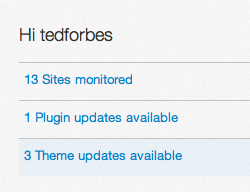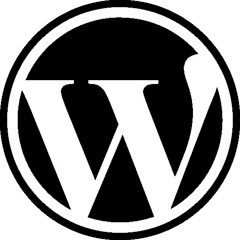Generating search traffic to your website is a very important part of attracting new viewers and building an audience. SEO stands for Search Engine Optimization. Search engines like Google and Bing send robots across the web that index websites and the content on them. If you’re creating content, its extremely important to understand how to write in a manner that helps the search engines in indexing your site.
The Importance of Good Content
Before we get into all of the possibilities of writing for SEO its really important to state that if you’re not creating interesting content, any SEO is a waste of time. If you’re writing strictly for the search engines you’re going to run into 2 problems. First, if people don’t find your site helpful, useful or entertaining then they have no reason to return (or read anything for that matter). Secondly, search engines use extremely advanced algorithms in how they rank pages. Last summer we saw some major updates to the Google search engine that are smart enough to understand people who are cheating the system.
Having said all of that, recognize that SEO is a separate task to be worked on after you’ve made great content. The web is full of people trying to compete by cheating. Just start by making stuff so awesome that people are seeking it out – search engines or not. You’ll find an audience.
WordPress SEO Concepts
Keywords are simply groups of words that people might use to search for (potentially) your content. If you write an article on how to change oil in a car, you could reduce this down to “how to change oil” or “automotive oil change” as possible keywords. Its very important that these words are used prominently in several places in any article:
1) The Article Title
2) Search Engine Description
3) H2 tags inside your article
4) Alt Tags in images
5) Often use of keywords in your article
6) Keywords in the Permalink of the web page
You’ll sometimes hear people telling you to use tags on your page as well. Its generally believed that search engines don’t weigh heavily on blog page tags because its far to easy to cheat the system with. BUT if you pay attention to and address the 6 areas above, you’ll create very good SEO balanced content.
WordPress handles most of these points naturally for you. As long as you are writing decent content and paying mind to things like the H2 tags, titles, actual writing, etc. Remember to take the extra minute to label images – particularly alt tags. Most writers get lazy about these things – its a good place you can stay competitive.
Permalinks
Make sure you’ve gone under WordPress settings and selected an option for permalinks. The best is the last one which automatically puts your page title in the link. You can edit these down if they get really long, but its better to have http://yoursite.com/how-to-change-oil than http://yoursite.com/?p=32
Plug-Ins
There are a few free third party plugins that will help things along as well. If you go under plugins -> install plugins, you can search for these fairly easily.
This is my personal favorite. It adds a ton of functionality to the bottom of each post. It allows you to change the title and SEO descriptions without changing the core WordPress post which can be extremely useful. It also gives you a step by step analysis of the post to grade its SEO compatibility. This makes it really nice to have as a checklist. Add in direct links to the Google and Bing Keyword Tools and you’ve got a very robust plugin that will improve your SEO techniques very quickly.
My only complaint about Yoast is that it starts making it too tempting to write your article for search engines and not people. This can potentially damage the quality and usefulness of your post and ultimately your blog. For this reason I recommend a second plugin which is very good as well.
2) WordPress All In One SEO Pack
This plugin is equally good in features, but does’t have the checklist stuff or the keyword tool links. Its just as good a plugin and might be better for people who want to actually improve their SEO without the distraction of writing for the search engine itself.
So try one or both of these plugins and start optimizing your content. Remember all this stuff takes a while to get a feel for and for the search engines to index and rank your content. Start using them, get better with them and remember that this is all icing. Your cake needs to be the real winner so concentrate on articles first. Don’t let the SEO undermine the awesomeness you are trying to create.

 I've been working with Wordpress since it came out back in 2003 on various design and photography sites that I've had over the years. Check out my
I've been working with Wordpress since it came out back in 2003 on various design and photography sites that I've had over the years. Check out my